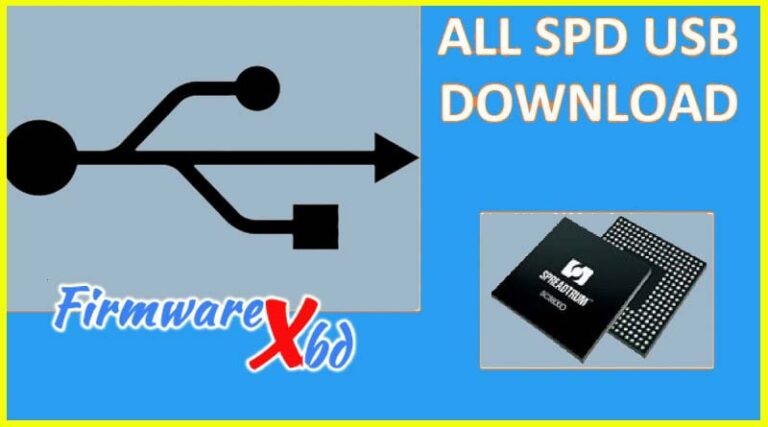MTK Driver Auto Installer (Mediatek USB Driver) Download Latest version
Keeping your MediaTek devices running efficiently often requires the installation of proper drivers. The MTK Driver Auto Installer is a small, easy-to-use application designed to install MediaTek USB drivers, including VCOM and Preloader drivers, on Windows computers. Whether troubleshooting connection issues or preparing to flash your device firmware, the MTK Driver Auto Installer simplifies the process.
This guide explores the key features, benefits, and installation steps for the MTK Driver Auto Installer, helping you unlock seamless connectivity for your MediaTek devices.
What is MTK Driver Auto Installer?
The MTK Driver Auto Installer is a utility developed to install MediaTek Preloader and VCOM drivers on Windows PCs automatically. Compatible with many MediaTek chipsets and Flash tools, this program ensures hassle-free installation and supports activities like firmware flashing and IMEI repair.
Why Do You Need the MTK Driver?
MediaTek USB drivers bridge the gap between your device and the PC. Without them, tasks such as firmware updates, custom ROM installations, or IMEI tool operations cannot be performed effectively. The MTK Driver Auto Installer eliminates manual setup errors, offering a streamlined solution for driver installation.
Key Features of MTK Driver Auto Installer
- User-Friendly Installer: Simplifies driver installation with an intuitive setup process. Just extract the package, run Install Drivers.bat, and follow the prompts.
- Broad Chipset Support: Compatible with a wide range of MediaTek chipsets, including MT6235, MT6516, MT6572, MT6582, and more.
- Flash Tool Compatibility: Works seamlessly with SP Flash Tool, Sugar MTK SP Tool, and MTK Flash Tool for firmware flashing.
- IMEI Tool Integration: Supports tools like SN Write Tool and Read&Write Tool for IMEI writing and modification.
- Extensive Windows Compatibility: Compatible with Windows XP through Windows 11, supporting both 32-bit and 64-bit systems.
Download MTK Driver Auto Installer Latest Version Free
Choose the appropriate version for your needs from the official
- File Name: Mediatek_Driver_Auto_Installer_v1.1352.zip
- Version: v1.1352
- File Size: 9.56 MB
How to Install MTK Driver Auto Installer
- Download the Driver: Choose and download the appropriate version (e.g., v1.1236 or the latest v1.1352).
- Extract Files: Use WinRAR or 7-Zip to extract the downloaded .zip file.
- Run the Installer: Launch Install Drivers.bat and follow the command prompt instructions.
- Disable Driver Signature Verification: Turn off driver signature enforcement on newer Windows versions to prevent installation errors.
- Complete Installation: Press any key when prompted to finalize the process
Conclusion
The MTK Driver Auto Installer is an indispensable tool for MediaTek device users, providing quick and reliable driver installations. Whether you’re flashing firmware, modifying IMEI, or troubleshooting connectivity issues, this tool ensures smooth operations.
Download the latest version today and experience effortless MediaTek driver installations.
Related Post: